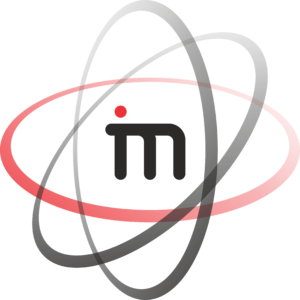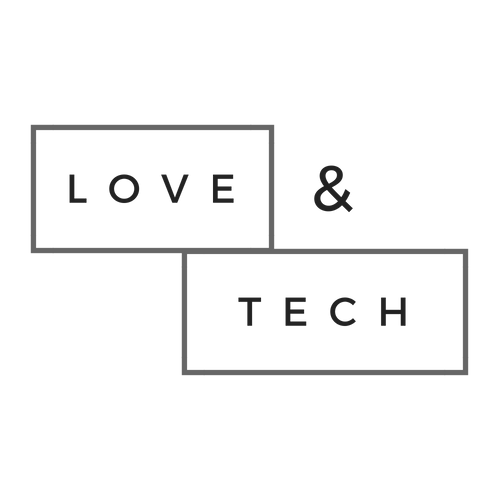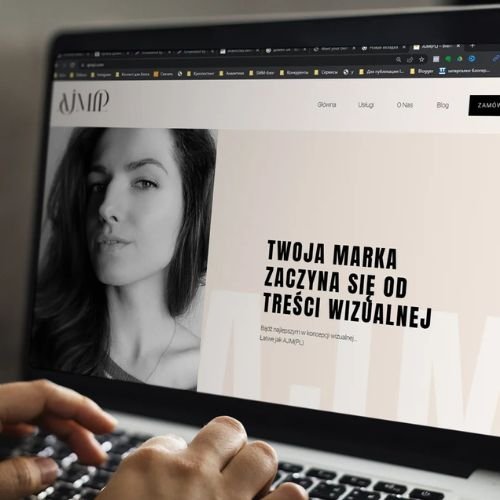Our team of seasoned experts will work closely with you to understand your goals, target audience, and unique value propositions. From keyword research to ad copywriting, we handle every aspect of setting up your Google Ads account with precision and expertise. Experience the power of targeted advertising and watch your business soar to new heights with Improve Media.
How to Run Google Ads: The Step-by-Step Recipe to Success
World-renowned chef Gordon Ramsay cooks for his customers, and so should you. Well, cook up Google Ads, that is! Whether your chef skills are rusty or you’ve never cooked before, I’m going to help you serve your customers a steaming, hot plate of the most delicious Google Ads campaign they’ve ever seen.
Tie on your apron and follow me as I walk you through my ultimate recipe for running Google Ads like a Michelin-star chef. Your potential customers are hungry for what your business has to offer, and after this guide, they’ll be stuffed!
Step #1: Click on “Switch to expert mode”
Put your chef’s hat on
If you are starting off in a totally fresh and new account, you’ll start by going to ads.google.com and clicking “get started.” Once you set up your account, Google will prompt you through setting up a Smart campaign right off the bat. This is enticing for advertisers who don’t want to put in the work, but taking the time to build out your own customized campaigns is worth it.
So do not choose your “Main advertising goal” as Google asks, and instead click the option to “Switch to expert mode.”
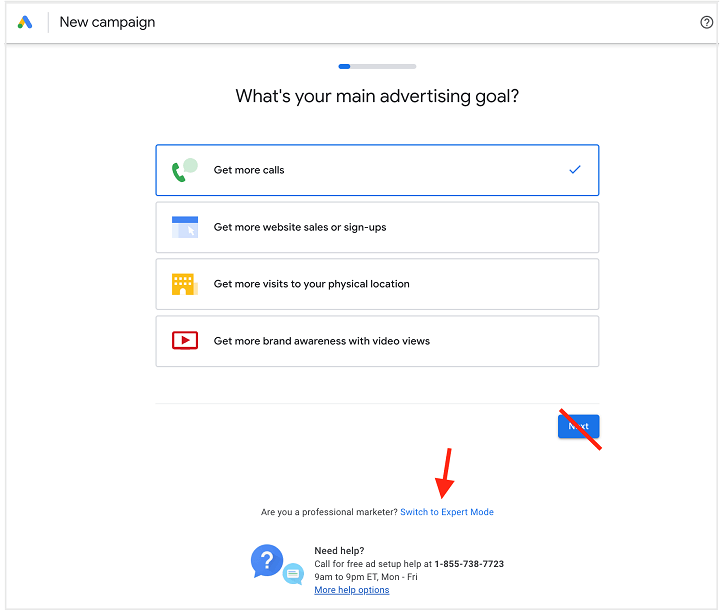
But don’t worry—you don’t have to be an expert to follow the steps in this guide! That’s what I’m here for.
Step #2: Pick your campaign type
What meal are you going to make?
Think of your Google Ads account like a kitchen. Do you only make scrambled eggs in it? Hopefully not! You might make a steak dinner when you want a protein boost, soup when you have a cold, enchiladas when you want to spice things up, and so on. Well just like there are different meal types, there are different campaign types in Google Ads for different purposes.
- Search (the campaign type we’ll be using for this guide)
- Display
- Video
- Shopping
- App
- Discovery
- Local
- Performance Max
To pick a campaign, Google will first ask you to choose an objective. Depending on your objective, it will then show you which campaign types are available. For this guide, we’re going to create a Search ad so let’s choose website traffic.
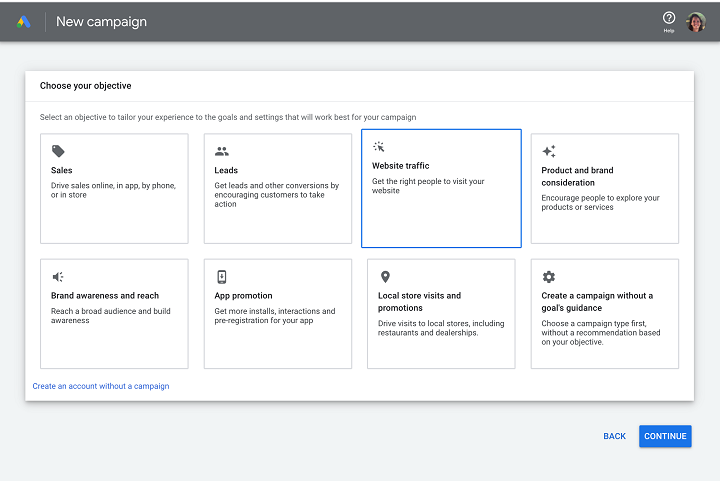
Now we can see what’s available:
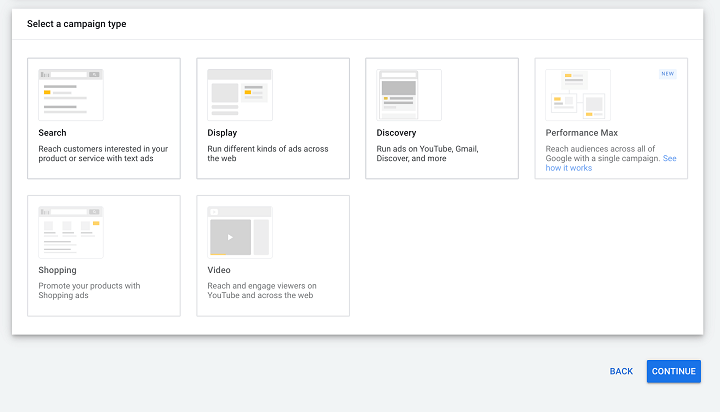
Pro tip: As you build out your account over time, don’t limit yourself to just one campaign type. You’ll want to run a mix of campaigns that align with your PPC goals. Just like a healthy kitchen is used to create a variety of meals, a healthy Google Ads account has a variety of campaigns.
Step #3: Set up the campaign
Prepare the kitchen
Once you know what meal you’re going to make, it’s time to get your kitchen ready for cooking. In our Google Ads analogy, this is where you’ll pick out your general settings for the campaign, like:
- Campaign name: This can be whatever you want as it doesn’t impact your performance. As long as your campaign is easy for you to recall and organize within your account, you’re good to go.
- Network: You can opt to have your ads show on Google’s partner networks. These are subsidiaries that Google owns that are allowed to show your ad. This can broaden your reach for a lower cost, but will make it harder to achieve a high impression share.
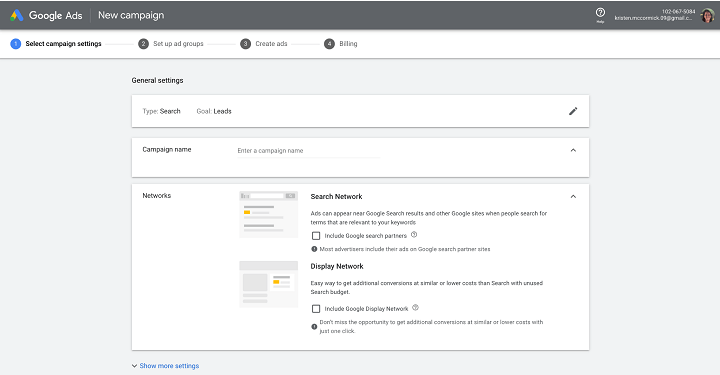
Step #4: Set your ad schedule
Pick your dinner date
Just like you need to tell your guests when your dinner party is, you need to tell Google when to show your ads so you’re only spending money when it counts. For example, you could avoid showing your ad in the wee hours of the morning when people may be uninterested in converting.
To set your schedule, click on “show more settings” and pick your start and end dates and ad schedule.
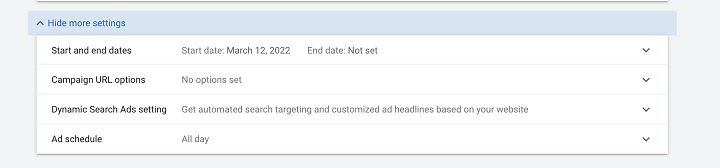
Pro tip: Beware! The schedule defaults to the timezone your account is set in, so if you’re advertising to audiences in different time zones, you’ll need to do some math. We’ve got you covered here on how to set up ad scheduling right.
Step #5: Specify location & language
Create your guest list
When you host a dinner party, you don’t invite everyone you’ve ever met. You choose a select few. This way you can cater the experience to their specific tastes and interests. Similarly, you don’t want your Google Ads campaign to show to the world. Here is where you set your location and language.
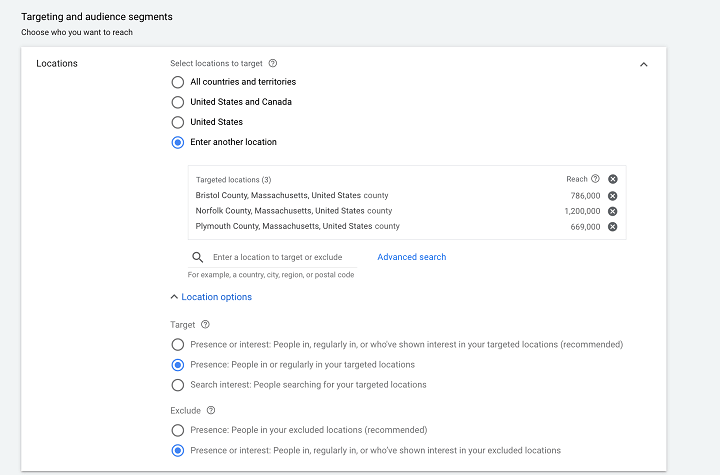
Pro tip: Check off presence to avoid showing to people “interested in” in your chosen location who aren’t actually there. Learn more about location targeting here.
You will see the audience segments section, but you can skip that. This is where you would add your remarketing lists, but this isn’t a common strategy for search ads.
Step #6: Calculate your daily budget
Get your seasoning juuust right
When it comes to cooking, seasoning is tricky. Too little and the meal is forgettable. Too much and you’ll overwhelm your tastebuds. Your Google Ads budgets are the same: spend too little and you’ll never get out of the learning phase. Spend too much and you’ll burn through your monthly budget in a week.
To calculate a budget that is just right, you’ll first need to ballpark your monthly spend. Start with some keyword research and look at Google Ads benchmarks for your industry to anticipate your average CPC or CPA.
Now, divide that number by 30.4 (the average number of days in a month) to arrive at your daily budget.
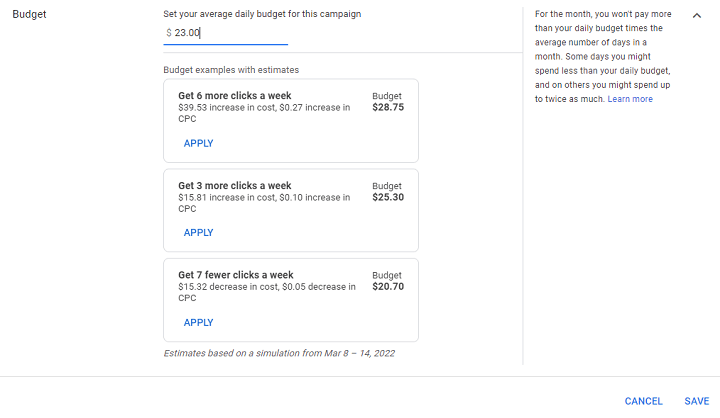
Here’s an example
Pro tips on setting your budget
- Do: Understand how daily budgets work. For example, if you set a daily budget of $8, Google might spend $12 on one day if it means more clicks and conversions, and spend only $6 on another day to level out your costs for the month.
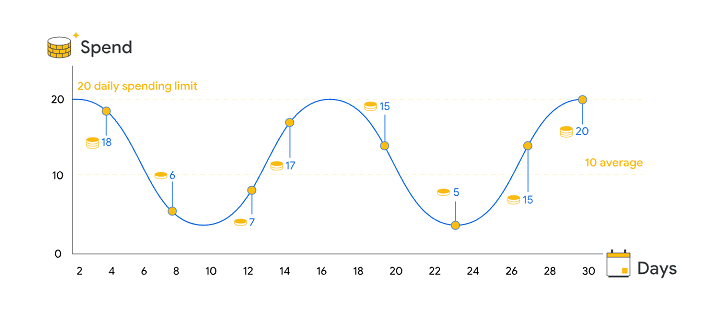
- Don’t: Expect your budget to stay the same forever. In PPC, a little flexibility goes a long way. There’s no reason to dump budget into a non-performing campaign because you expect it to work.
- Don’t: Lowball your budget. While it’s understandable that all advertisers want to be cost-efficient, a low budget will limit you. You need to spend money to make money.
- Do: Use the Google Ads budget report to look at daily and monthly projected spend across your account.
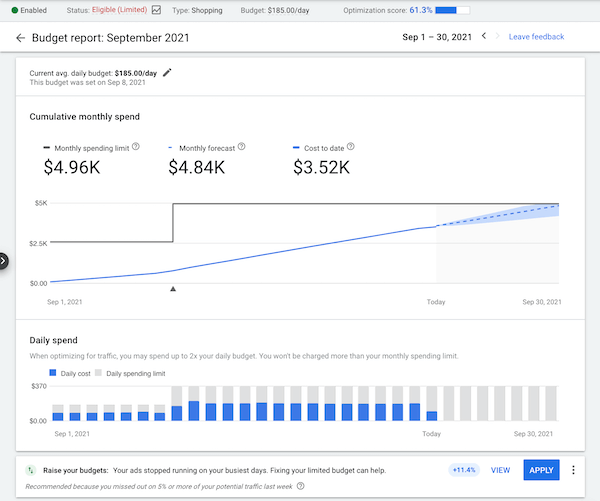
Free guide >> Hacking Google Ads
Step #7: Choose your bid strategy
What’s your cooking method?
Just as there are different ways to cook a meal, there are different ways Google can spend your budget, depending on your goals. To pick your bid strategy, select “Or, select a bid strategy directly (not recommended).”
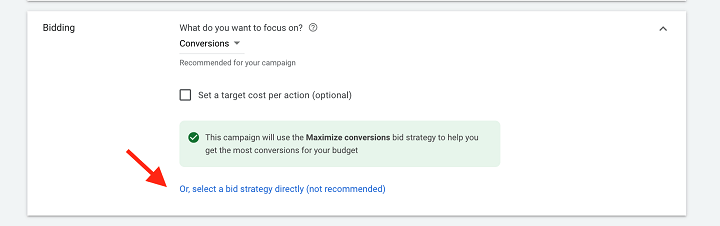
Then you can select from the options available to you.
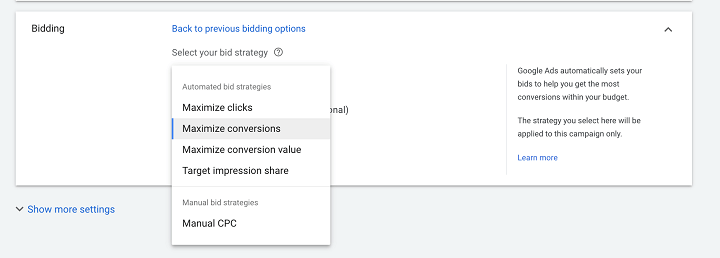
There are two categories of bidding strategies:
- Manual bidding: If you’re using manual bidding, you’ll tell Google your maximum CPC bid for each keyword. This is the maximum amount you’re willing to pay for a click on that keyword’s ad. It’s important to know that this isn’t necessarily what you will actually pay—it could be less, but never more. This strategy gives you total control, but be careful, as setting your bid too low could limit your performance.
- Automated bidding: With an automated bidding strategy, you’ll let Google determine your max CPC bids for a bit. Just keep an eye on the data to get an idea of how much clicks will cost.
I’ll use a personal anecdote to explain why automated bidding would be helpful. When I first started snowboarding, I had the rental shop pick my gear because I had no idea how I’d handle different types of terrain or what my personal preferences would be. Now that I have experience, I use a specific type of board because I know what works for me. Automated bidding is just like that. You can check out our full breakdown of the automated bidding strategies here.
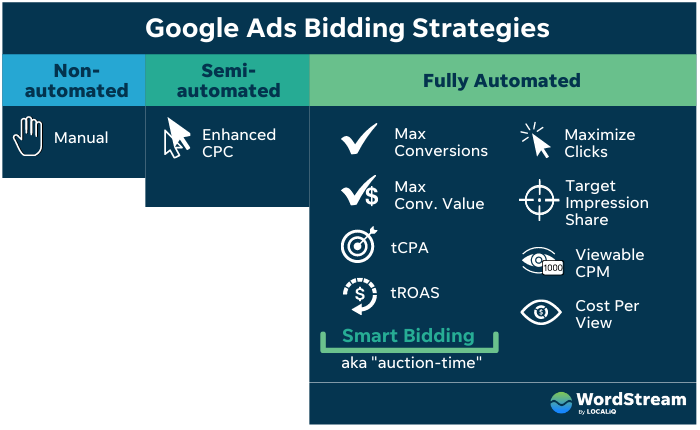
You’ll see additional settings for this section, like ad rotation.
In my experience, this usually doesn’t get touched too often and is dependent on a business’s unique situation. By default, Google will prefer the best-performing ads. That makes sense because you’ll want to get the best bang for your buck with whatever ad Google chooses to show.
However, if you decide to test ads against one another evenly or have ads with different types of copy that you want seen, you may opt to do an even rotation.
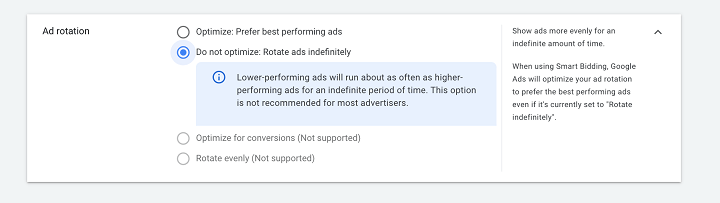
You’ll also see an ad extensions section, but we’ll skip that for now (that’s for later).