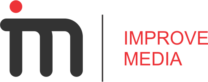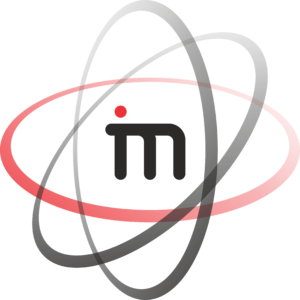Here’s how it works:
1. Trigger Setup:
In GTM, you create a trigger that activates when a form is submitted.
This trigger can be based on specific conditions, like the form’s ID, class, or the URL of the page where it appears.
You can also use a built-in “Form Submission” trigger, which automatically detects most standard form submissions.
2. Tag Configuration:
Next, you create a tag that specifies what should happen when the trigger fires.
The tag typically sends data about the form submission to another platform.
For Google Analytics 4 (GA4): The tag would send an event containing details about the form (e.g., form name, fields, values) to GA4 for tracking and analysis.
For Other Platforms: The tag could send the form data to a CRM, email marketing tool, or any other system that needs to process the information.
How GTM helps with form tracking:
Flexibility: GTM allows you to track various types of forms, including standard HTML forms, AJAX forms, and even custom-built forms.
No code changes: You don’t need to modify the form’s code directly. All the tracking configuration happens within GTM.
Centralized management: You can manage all your form tracking tags in one place, making it easier to maintain and update.
Additional tips for GTM form tracking:
Thank you page tracking: If your form redirects to a “thank you” page after submission, you can track that pageview in GTM as an additional confirmation of successful submission.
Event tracking: Use GTM to track individual interactions within the form, such as field changes or button clicks, to gain deeper insights into user behavior.
DataLayer: Consider using the DataLayer to capture and pass form data to GTM in a structured way, making it easier to manage and utilize.